Getting your system online or connected to your home network is advantageous in many ways. Firstly you can see what is going on with your system when you're not home or even just when you're already comfy at home.
You can check how much power you're using, how your Solar and batteries are holding up or even manually start your generator. From our perspective the best thing about a customer being connected to Victron's Remote Monitoring portal (the VRM portal) before you call us is that it's so much easier for us to assist you when we can login and see any potential issues that need resolving.
Before you call please follow the steps to get your system setup on VRM. If you can please get your system online before calling us for support on your system, it makes it so much easier and quicker to help you if you're already connected.
Internet Connection Options
Network Cable Connected To Your Internet Modem
This is the preferred method of connecting your system to a network and the internet as it provides the most stable connection. Simply connect an Ethernet cable to the Ethernet port on your Cerbo GX to a LAN port on your internet modem, no further setup is necessary:
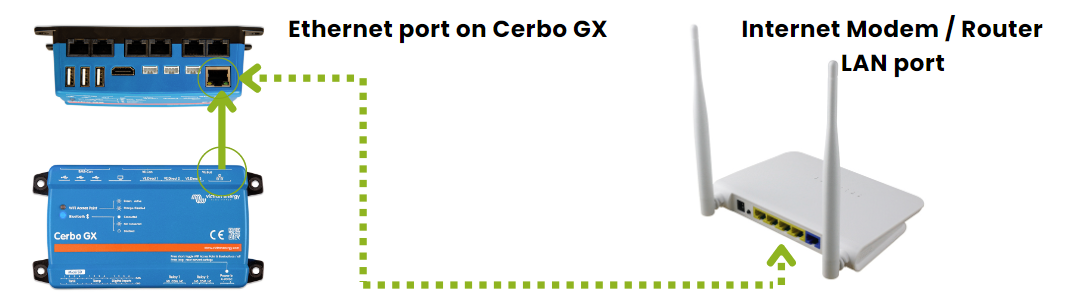
Sometimes running a network cable all the way to your modem is not practical due to long or awkward distances. It may be possible to extend your wired network through your house power cables using a 'Powerline Ethernet' set. This is generally still preferred instead of wifi where possible. Most computer and electronics retailers have these available.
WiFi wireless network
Where a network cable or Powerline Ethernet setup is not practical, a WiFi connection to your modem is the next best solution. WiFi extenders can be used if necessary to get a stronger signal.
On your touch screen, follow these steps to connect to your WiFi network:

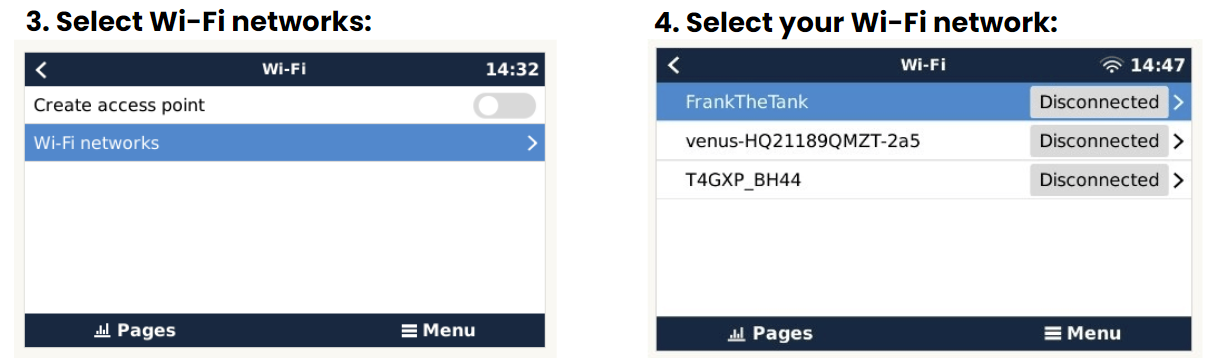
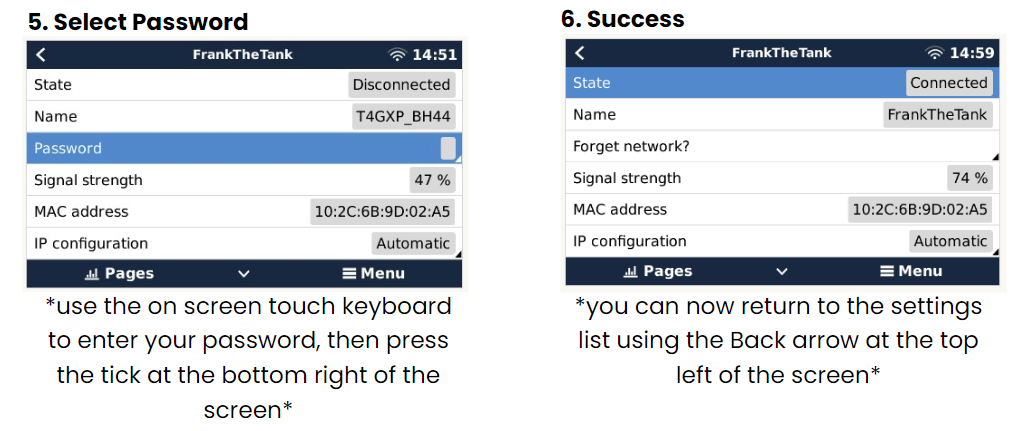
Mobile Phone 'HotSpot' Connection
Where no other means of an internet connection is possible, your system can connect to the internet using your mobile phone 'HotSpot'. This shares your phone internet connection over WiFi to your system.
Most phones list the Personal Hotspot menu in the Network or Internet settings where you can enable the Hotspot and see the password to connect:
For iPhones:
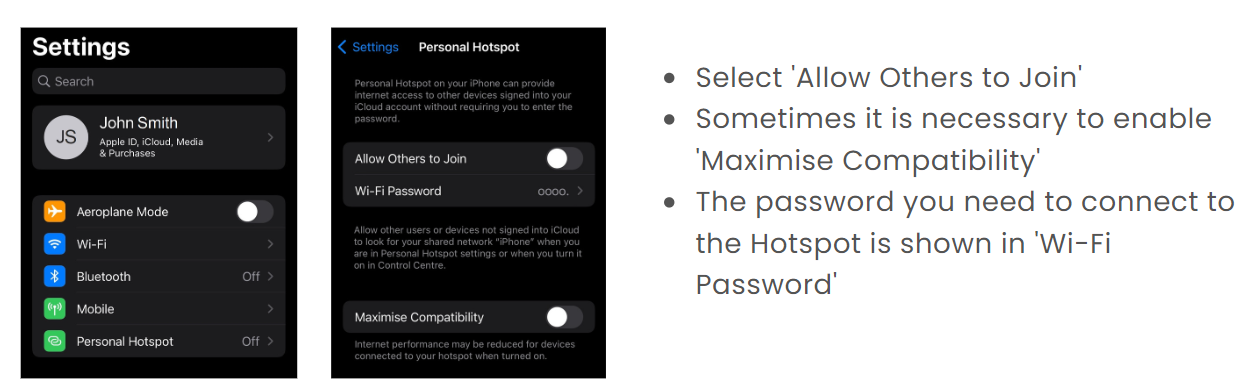
For Android Phones
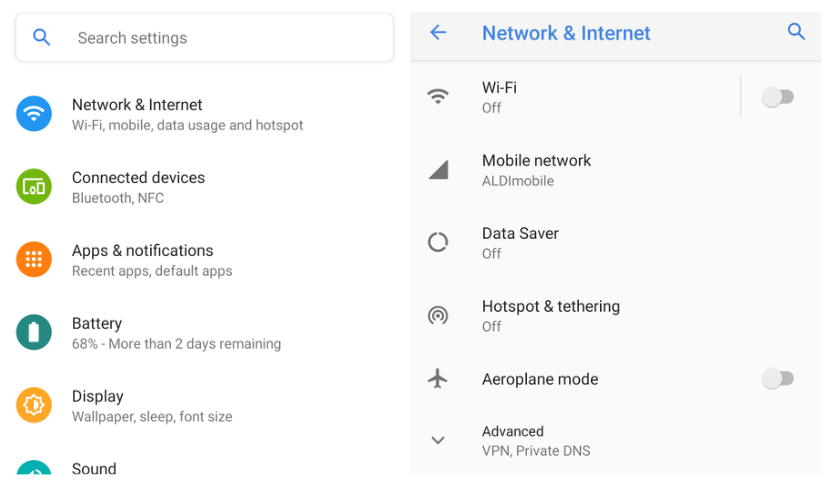
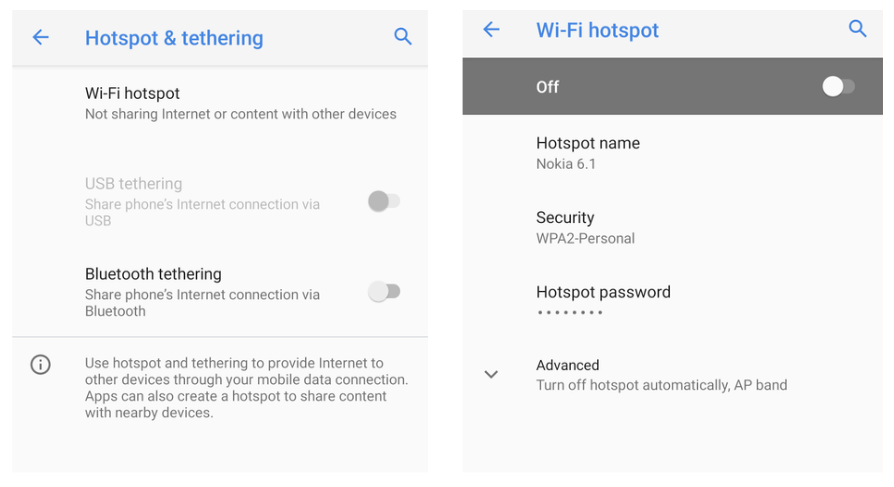
- Select 'Network & Internet', then 'Hotspot & tethering', then 'Wi-Fi hotspot'
- Turn on the Hotspot
- The password you need to connect to the Hotspot is shown in 'Hotspot password'
Once the HotSpot feature is activated on your phone, see the instructions on the previous page to connect your system to your phone HotSpot WiFi network.
Next Article: Connect Your System To The Victron Remote Management Portal
.png?height=120&name=Commodore%20Logo%20White-01%20(1).png)