The touch screen and Cerbo GX controller are the heart of your system. Using the touch display you can see the status of your system at a glance
Here you are also welcome to change certain user-adjustable parameters to have your system operate as intended.
Main System Overview Page

Key Points:
- The overview page shows the current state of your system in real-time.
- The Battery State of Charge is shown at the bottom left in the blue tile as well as the amount of power coming into or going out of the battery bank.
- Solar Power is shown at the bottom right in the yellow tile.
- Loads running off the system are shown in the top right green tile.
- If a Generator or Mains power is connected and running, the power draw is shown at the top left in the red tile
How To View The Status Of Each Component In Your System
The Device List shows the various components connected to your system.
Many systems have different combinations of devices. To return to the main overview
page, press 'Pages' at the bottom left of the screen.
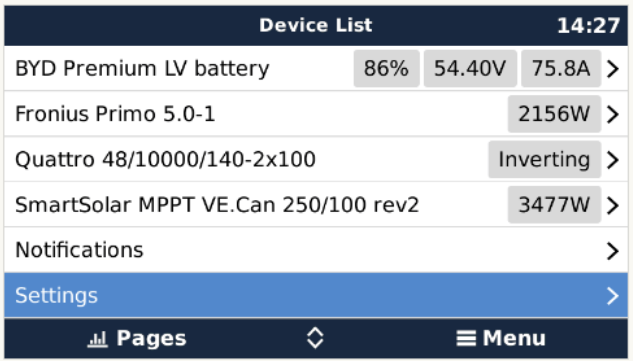
Steps to access the device list:
1. Tap the touch screen
2. Press menu at the bottom right to bring up the "device list"
.png?height=120&name=Commodore%20Logo%20White-01%20(1).png)